Creating a Waste Pickup Request
Waste requests are picked up within 10-14 business days.
-
Go to your Home Page in the EHSA and Click the “Hazardous Waste” icon at the bottom right of the page.
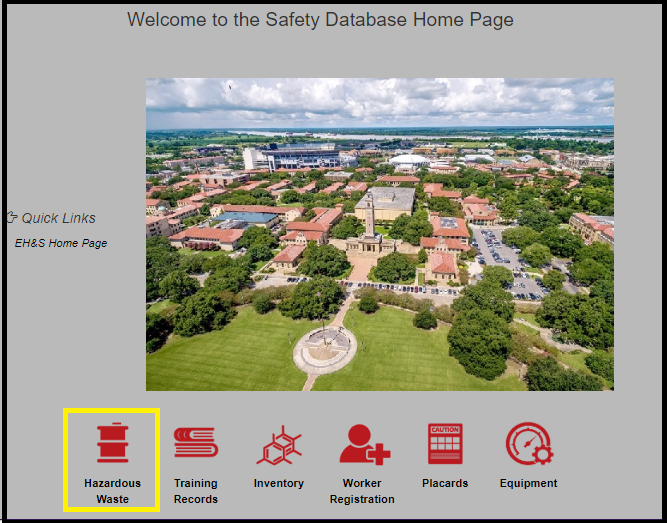
- Click the "+Add a Waste Request" block (left top corner), a new screen will pop out

- If you filled out your personal waste user profile, all of your personal information should have popped up once you clicked on the
Add Waste button. From here you will need to make sure that all the contact information
is correct. If any of the information needs to be changed, all you need to do is
click on the edit button and correct the information. Lastly, before moving on from
this section make sure to check the location box to insure the correct lab number
is selected. Then indicate the type of waste. A new waste stream would fall under
the Chemicals-Used category.
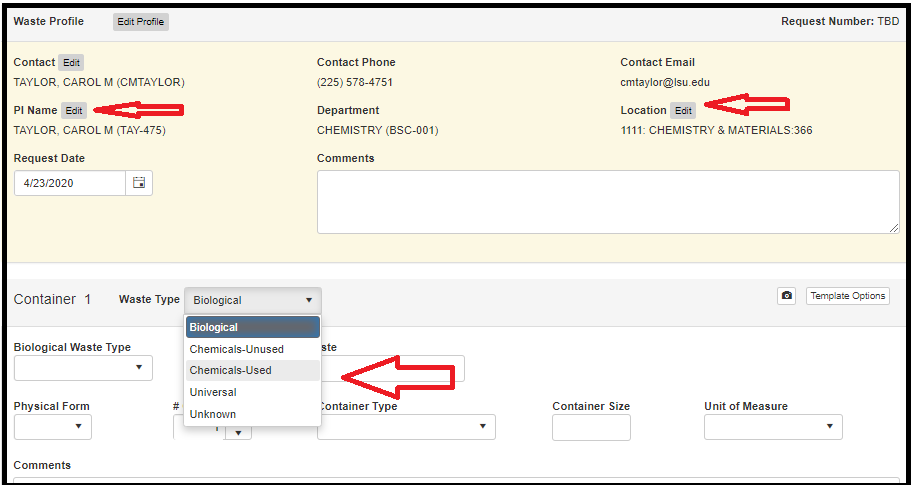
- You will then start to fill out each blank as they pertain to your waste pickup. Make
sure to fill out each blank. Waste type, physical form, container type, container
size, and Unit of Measure. Also specify as to where the waste is, under the Hood,
or located in the Hood, and even in secondary container next to hood. This will make
it a lot easier for our pickups. If you have any comments that you need to add such
as please leave a four liter bottle, Please place it in the comments section. If this
is a waste stream that has already been created and has a waste profile, go to step
11.
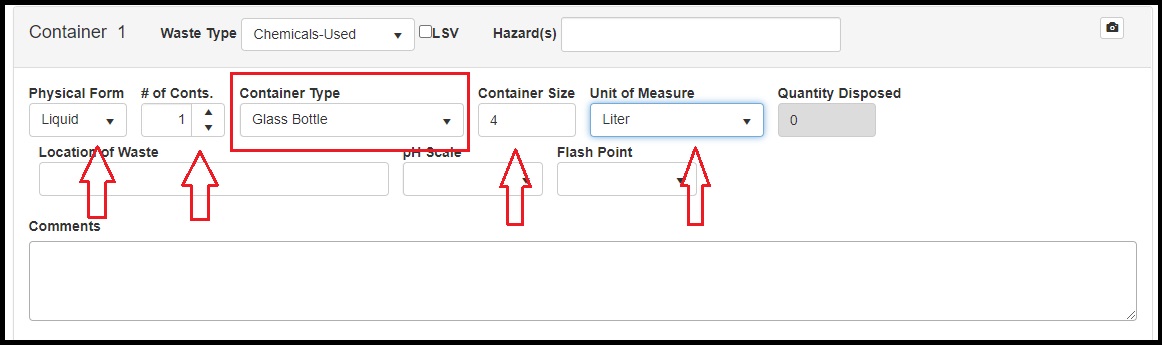
- Once all the information is filled out, go down to the container contents and click
on the search button. Make sure to click on the search button and do not just start
typing. By clicking on the search button, it will take you to a new screen and allow
you pull the chemicals from our chemical inventory.
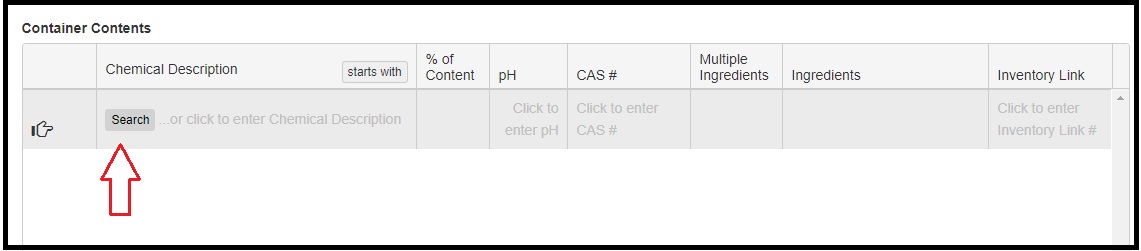
- If a waste profile does not exist, you may enter chemicals using the search function.
In the chemical description section, type the name or CAS number of the chemical that
you are sending to waste and then hit search. A list of chemicals will appear from
the chemical inventory. Locate the chemical that is planned for disposal and select
it. Then select the best choice.
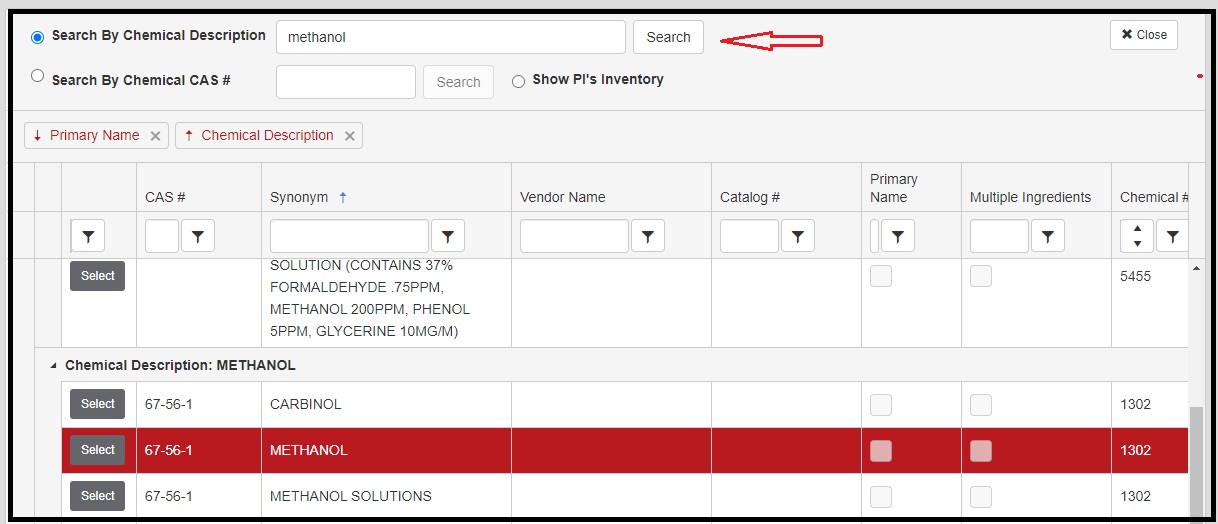
- Once you have selected the chemical and attached it to your waste pick up, look to
make sure that the information is correct. Look at the percentage of the chemical
and make sure that you have a reasonable estimate of the percentage. It does not
have to be exact, just your best estimate.
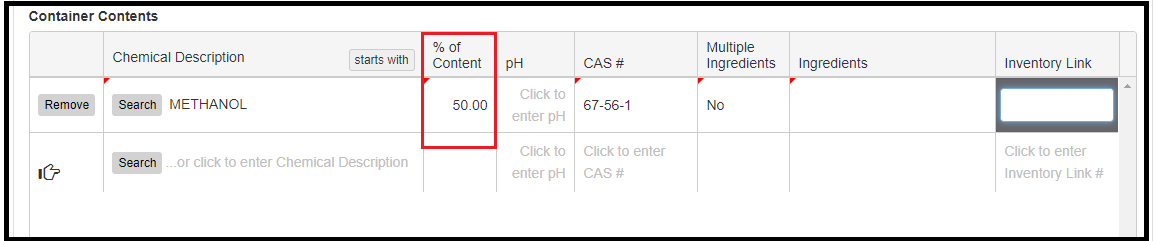
- If there is more than one ingredient, then go to the next line and select search.
This will allow you to type in the next chemical. You will do the same steps as before.
Once you have picked your chemical you will add it to the pickup. The computer will
automatically calculate your percentage of the next chemical. Make sure that the total
is 100%.
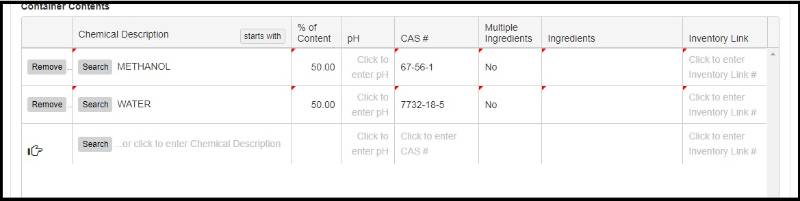
- Once you have finished your pick-up request, all you will need to do is go to the
bottom of the page and click the Save & Submit button. If you have another bottle
of waste that needs to be added to the pickup, all you will then need to do is click
"Add Additional Container button. Repeat the process described above until all your
containers are included. When finished, click "Save" at the bottom of a page. You
will receive an E-Mail that your Waste Request was filed.
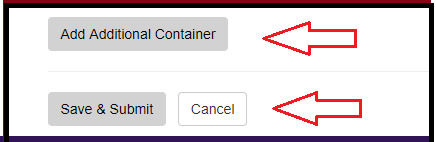
- Print your new waste label immediately and apply on your waste container. Printing waste labels provides additional details.
- you have a waste stream that has already been added to the system all you will need
to do is, once you click on the search tab and you get to the chemical description
section just type in the PI’S last name. [ example: Kartika. ] All the waste streams
for that PI will pop up and all you will need to do is select the correct waste stream
that you are wanting to select.
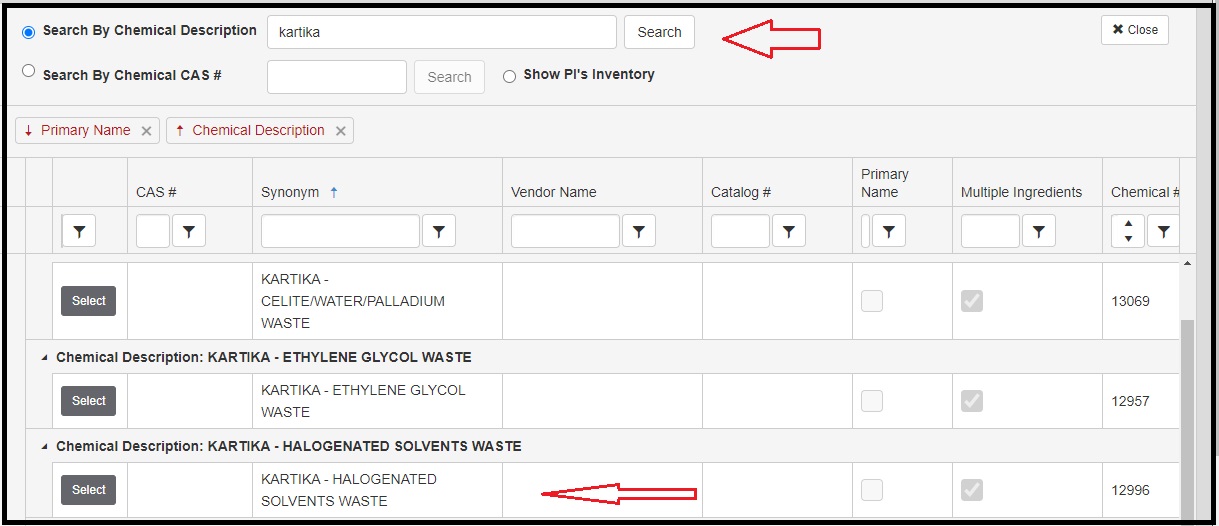
- Once you have selected the waste stream that you want to use, then make sure that all of the information and percent is correct. Then all you will need to do is hit save.