Navigate Progress Reports
Progress Reports in Navigate allow LSU staff to gather feedback on student performance.
This helps identify potential
barriers to student success and determine which students may need intervention and
referral to campus resources.
Progress Report Alert Types
Academic Issue: Notifies a learning specialist of a student’s concerning academic performance on
quizzes, exams, and assignments.
Engagement Issue: Notifies a learning specialist of a student showing behaviors indicating struggle
engaging in the classroom or in the curriculum. e.g. not attending class, failure
to complete assignments, etc.
Note: If needed, you may submit both alert reasons for a student
Responding to a Progress Report Request
- Each semester, teaching faculty will receive an email with a link to the Student Feedback Request portal.
- As a result of your frequent contact, you may be the first to notice a student’s academic
struggle and your input can
alter the course of a student’s trajectory at LSU.
To Submit Your Progress Reports (See Visuals Below):
- Open the email from LSU Navigate requesting student feedback, click the link
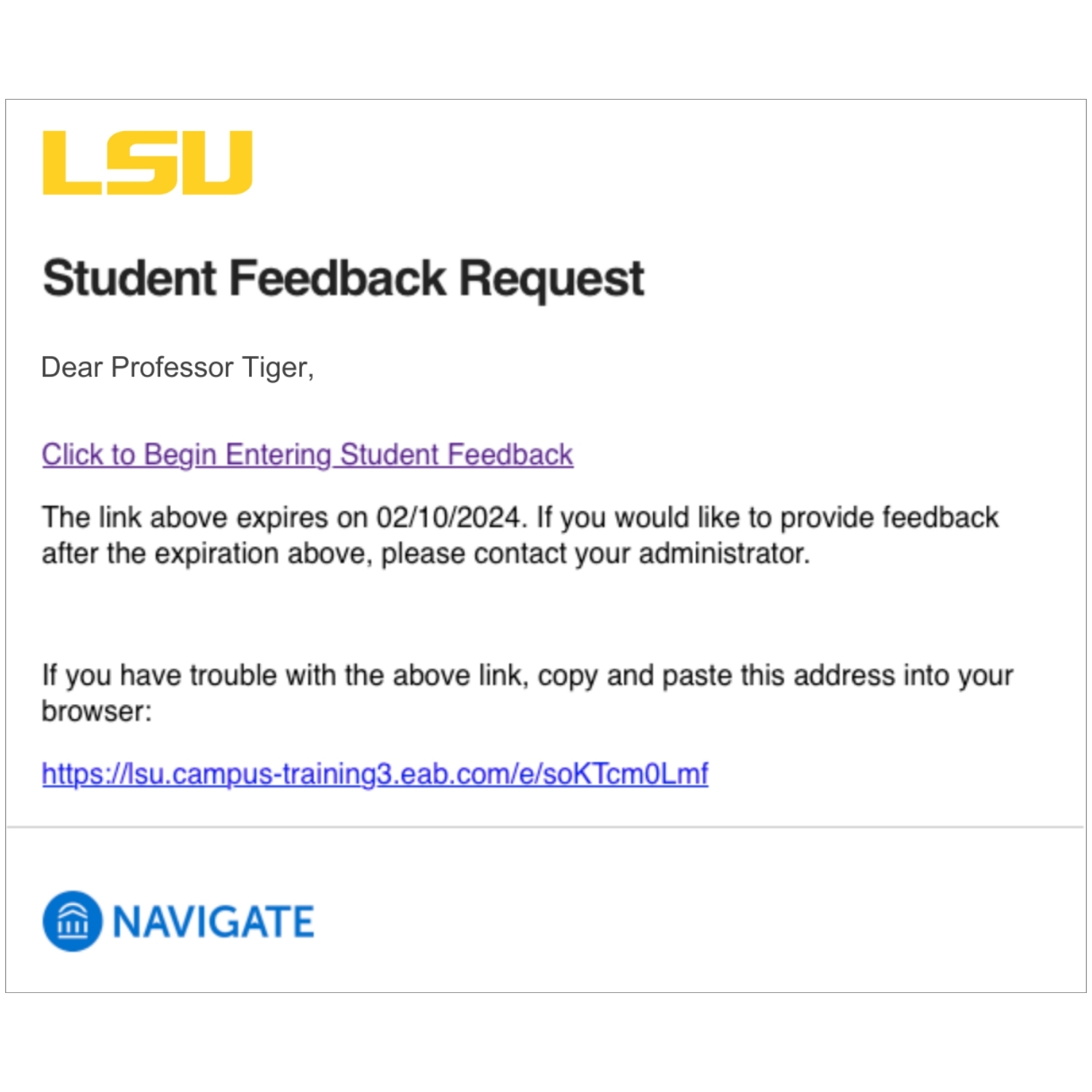
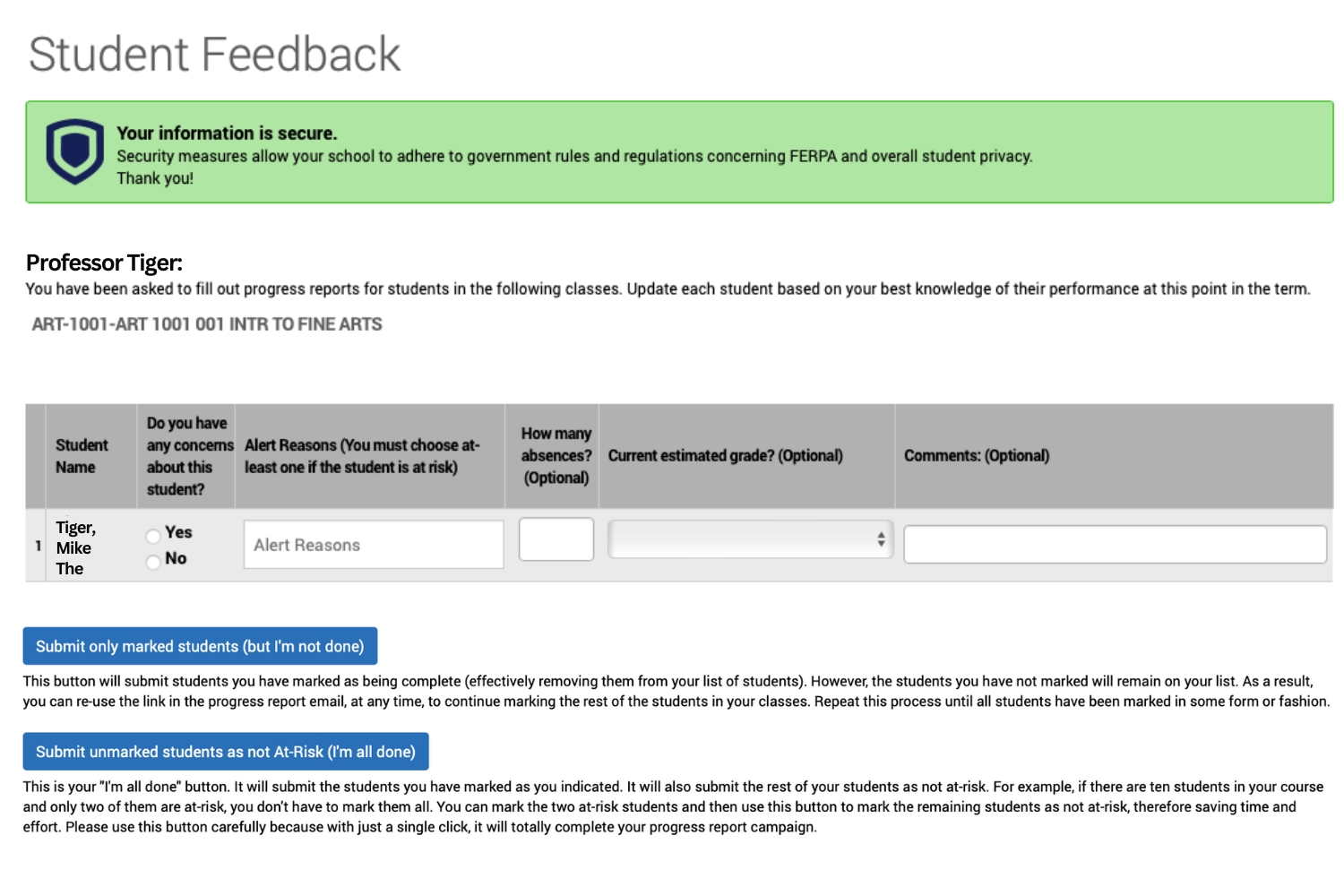
On the Student Feedback portal, you will see a roster of students for each course section.
- Fill out the fields as needed for your students .
- Use the first field to indicate if the student is showing concerns.
- If no, you can proceed to the next student in the list. You do not need to mark anything if there is no concern (unless you have more then 500 students)
- If yes to concern for the student, select an alert reason (Academic and/or Engagement)
- The next 3 fields are optional, but can provide insight to staff to help intervene:
- How many absences?
- Current Estimated Grade?
- Comments?
Once you have completed your list, you can proceed to the Submit section:
- If you have more than 500 students, you must mark No for students as well as Yes in
order to be able to view student beyond the initial 500.
Click Submit Only Marked Students (but I'm not done) in order to clear the marked students. Your remaining students/sections will be viewable in groups of 500 to process. Once you have completed marking the students at-risk, the final step is to select Submit Unmarked Students at Not At-Risk (I am all done). - If you have less than 500 students, you can mark just your at-risk students “Yes”
along with optional comments then select Submit Unmarked
Students as Not At-Risk (I am all done).
Once Submitted
- A student success professional will reach out to the student to help connect them to the best resources possible.
- An automatic email is sent to all students marked as a concern with immediate resources available to them.