Electronically Signing Verification Documents via Adobe Sign
If the Financial Aid Office is requesting verification documents from you, you will receive a notification via Workday in the upper right-hand corner under “My Tasks”. (see example below)

When you click on the task you will see the below.
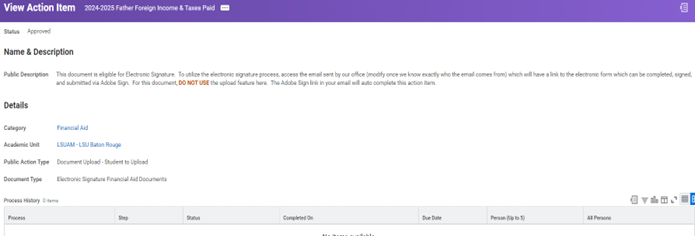
You will also receive an email from Adobe directly with the link to review and sign the verification document. If you are a matriculating student at LSU, the email will go to your university email. If you are not a matriculating student, the email will go to the email address that you used to apply to LSU. An example of the email is below:
This section will be in the below email.
“The (Document Name) will need to be completed via Adobe Sign in order to continue processing your financial aid (i.e. grants, need based scholarships, loans, and/or work study). The form can be accessed by clicking the Complete Action Item link. If this is your first time using Adobe Sign, you will need to set up an account first. If the form requires more than your signature, you will be prompted to add additional participants signatures (i.e. spouse or parent e-mail addresses) once you have completed your portion. “
Below Email screenshot will need to be changed with paragraph added and vanity URL.
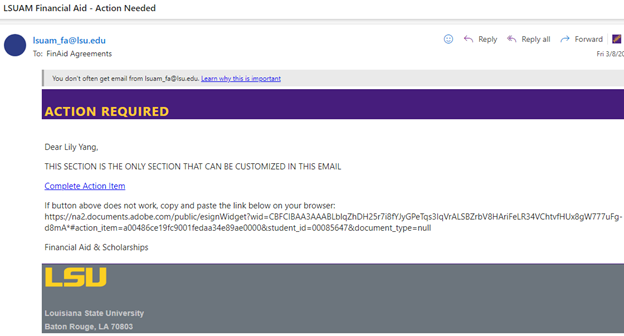
After the first person signs the form, they will be able to assign the document to be signed by the next participants. (see below)
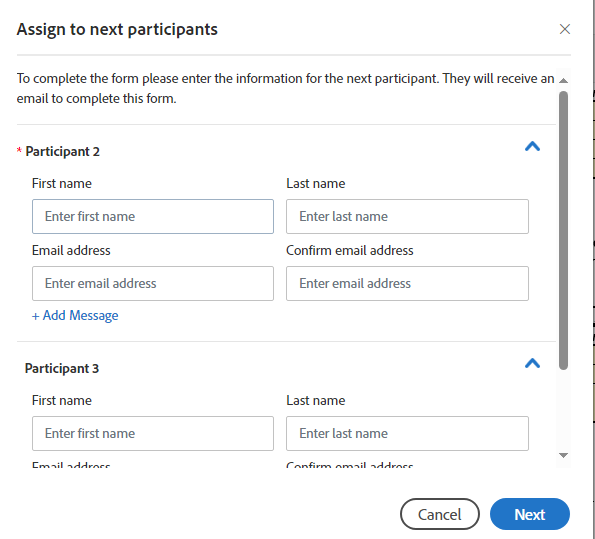
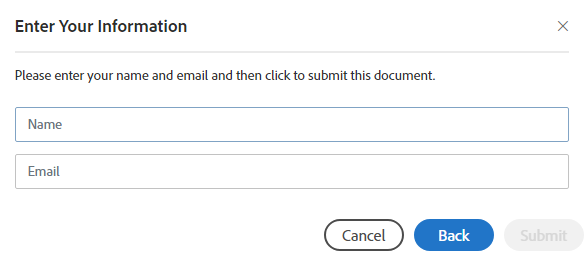
The first participants/signer(s) will get the below email. They must confirm their email address before the next signer(s) is sent the form to sign the document.
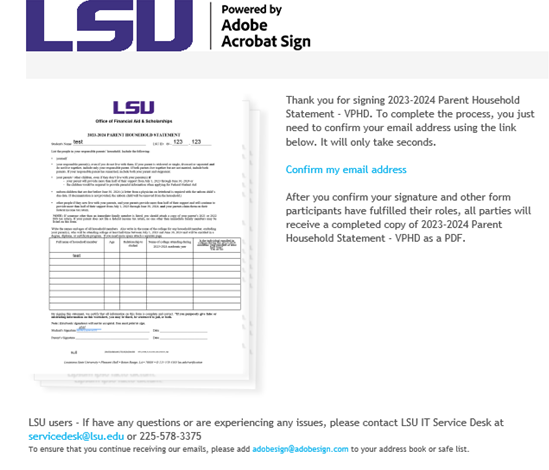
Once the email address is confirmed the first signer will get the below message, and the document will be sent to the additional signer(s).

An example of the email that is sent to the additions signer(s) is below.
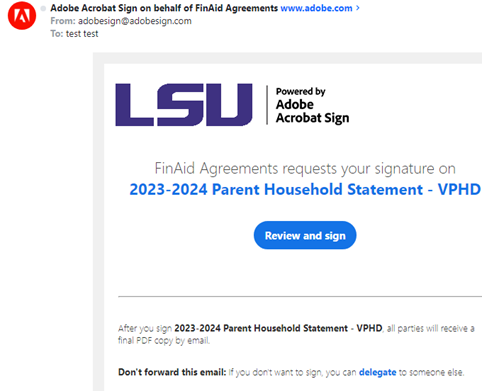
Additional signer(s) will click review and sign.
Select signature then click to sign.
All signers will receive a copy of the completed form via email.